INTERACTIVE RENDER
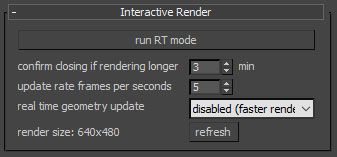
Confirm closing if render longer: if render time taken is higher than set, a dialog pops up to confirm that user wants to close render buffer and loose rendered image.
Update rate frames per seconds: set update rate. How many times per second render data hast to be updated per second. Higher values gives higher interativity but may cause UI lags.
Realtime geometry update: if disabled, render geometry will not be updated automatically in real time, which gives higher rendering speed.
Render size refresh: updates current rendering resolution inside frame buffer.
To open interactive render mode (RT) click on run RT mode.
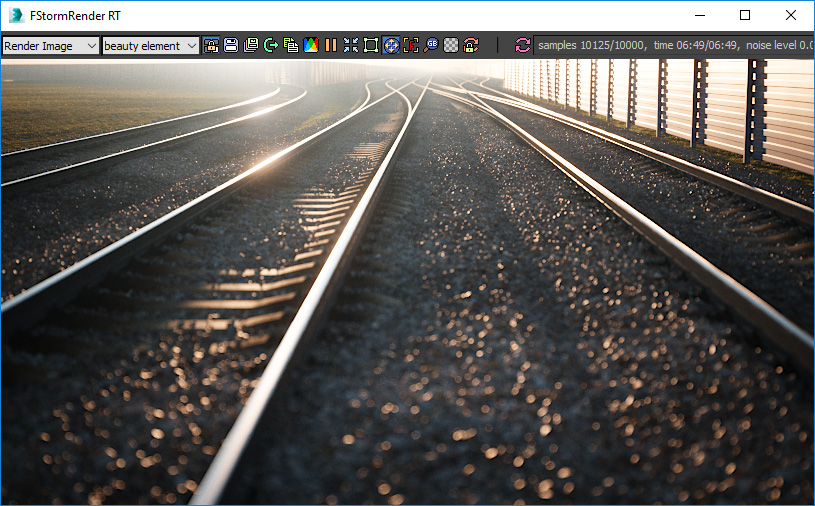
Interactive render allows to change the scene while it is rendered and see changes in interactive way without reloading need. Any scene change except geometry is reflected automatically. Geometry changes require realtime geometry update enabled or reload geometry button press.
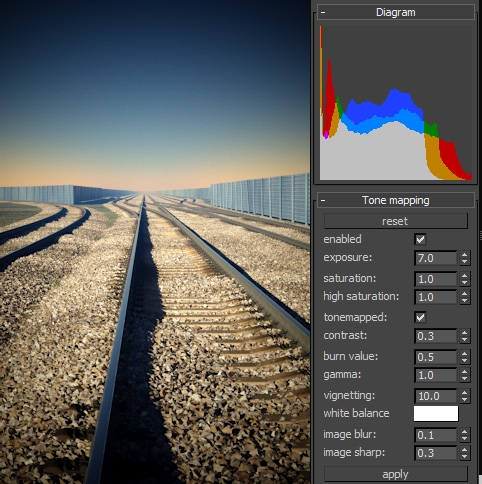
Build-in tonemapping allows to change tonemapping right inside the RT buffer. By clicking on apply button the settings get ported to render or camera settings.
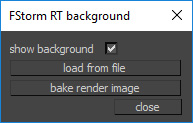
Background dialog allows to load the background image from a file or use currect render image as background. The second option may be usefull with render mask for fast experimenting with materials of certain objects.
Background usage requires process alpha option.